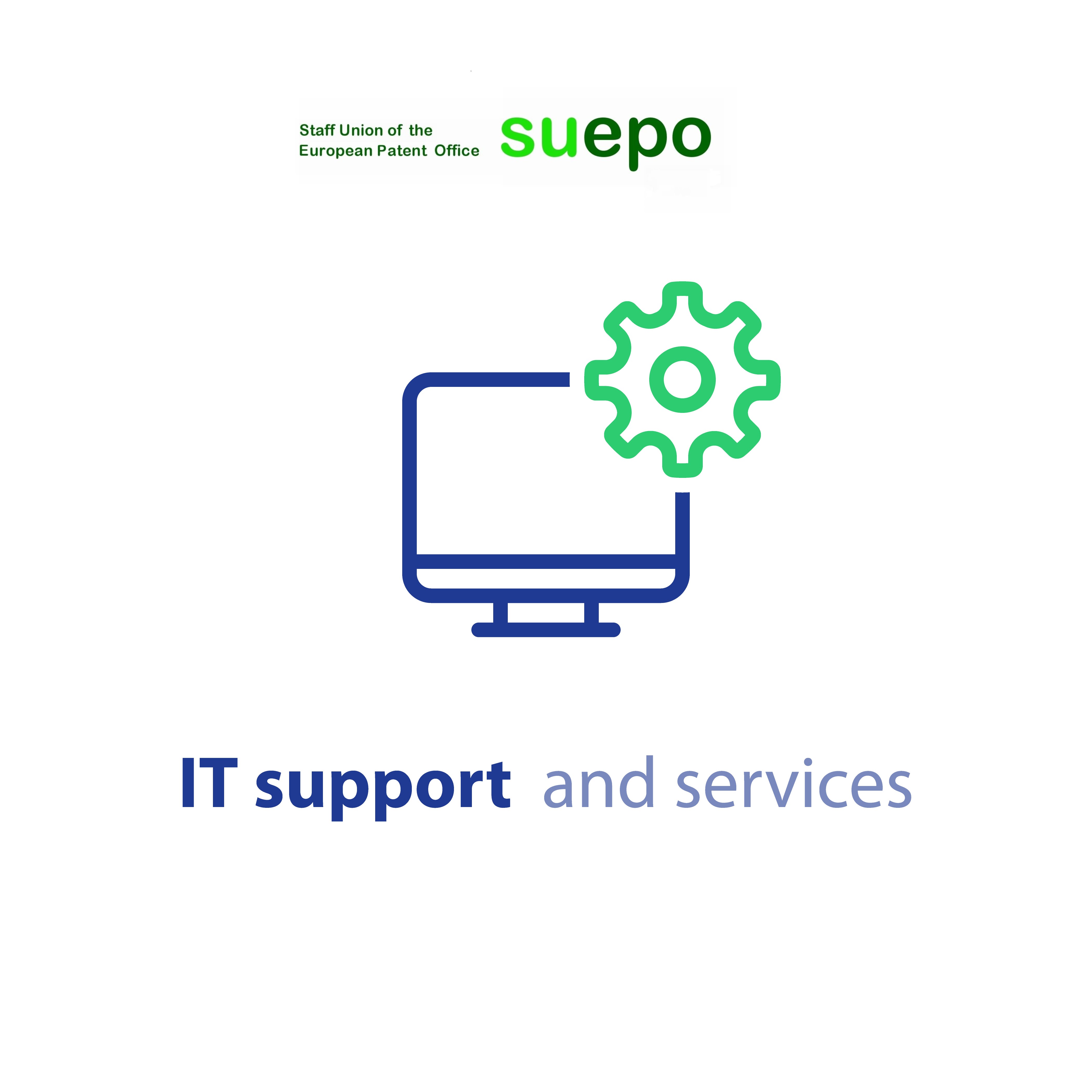
Welcome to the SUEPO helpdesk for website-related issues!
For technical support, such as reporting technical problems, dead links, bugs, or the like related to the SUEPO websites, please contact us at the following address: webmaster (at suepo.org)
If you want to know how to get access to the full content of the website (restricted members area), please read the full instructions.
If you are a member of SUEPO and have subscribed to the mailing lists of your local section, you should receive the "monthly" password by e-mail at the beginning of the month.
In addition, we will keep you informed about current developments related to SUEPO, EPO and other related topics via the news mailing lists.
If you have subscribed to the mailing lists to receive the monthly password and newsletters, we recommend that you whitelist all relevant @suepo.org domain extensions to ensure proper email delivery.
However, please note that due to stricter EU anti-spam guidelines, providers have adjusted and tightened their spam filtering. We therefore have no control over the spam filtering practices of our subscriber providers, which is why we cannot guarantee proper email delivery. They may end up in your spam folder or not be delivered at all, so please check your spam folders regularly.
RSS Feeds: How to configure Outlook to receive RSS-feeds from SUEPO and Staff Representatives
How to whitelist the SUEPO email (@suepo.org) and mailing list (@lists.suepo.org) addresses?

To whitelist the SUEPO email and mailing list* addresses in the most commonly used email providers, please follow the steps below.
-
Gmail and Google Mail
-
Yahoo
-
Outlook and Hotmail
-
GMX
-
Tutanota
-
Protonmail
-
AOL
-
iCloud
-
Freenet
Gmail and Google Mail
-
Log in to Gmail
-
Click the Settings icon (gear icon) in the upper right corner of Gmail and select Settings
-
Click on the Filters and Blocked Addresses tab
-
Click on Create new filter. If you already have multiple addresses added, you will find this option at the very bottom of the page
-
In the form field type our email and mailing list* addresses: webmaster (at suepo.org) and central (at suepo.org) and/or your local LB email and mailing list* addresses. In case you’d like to whitelist all email addresses from SUEPO (including LB's), simply type @suepo.org
-
Click on Create filter to apply the desired filter
-
You also have the option to tell Gmail what to do with SUEPO emails. For example, you can choose “Never send to Spam”
Yahoo
-
Log in to Yahoo
-
Click the Settings icon (gear icon) in the upper right corner
-
At the bottom of the menu click on More settings
-
Click on Filters on the left-hand side
-
Click on +Add new filters
-
Now you can type in the name of the filter (e.g. Whitelist SUEPO emails)
-
Now under Set rules select From and select contains as the criterion for the filter
-
Now you can type webmaster (at suepo.org) and central (at suepo.org) (and/or your LB: munich (at suepo.org) - hague (at suepo.org) - lb-berlin (at suepo.org) - vienna (at suepo.org)) or the relevant mailing list* addresses to add them to the whitelist
-
Under Chose a folder to move to you can select the desired folder where all the email from SUEPO will be sent to
-
Click on Save
Outlook and Hotmail
-
Open Outlook
-
Click on the gear icon and select view all Outlook settings and under Mail select Junk email
-
Click on Add
-
Type in the SUEPO email and mailing list* addresses webmaster (at suepo.org) and central (at suepo.org) and/or your local LB email and mailing list* addresses.
-
If you want to whitelist domains you can add @suepo.org to whitelist all SUEPO emails and mailing list* addresses
-
Click on Save
GMX
-
Log in to GMX
-
Click on Settings on the bottom left
-
Select Whitelist from the menu
-
Enter the SUEPO email and mailing list* addresses webmaster (at suepo.org) and central (at suepo.org) and/or your local LB email and mailing list* addresses or only the domain suepo.org to add all SUEPO email and mailing list* addresses to the whitelist
-
Now click on Save
Tutanota
-
Log in to Tutanota
-
Click on Settings (gear icon) in the top right corner
-
In the left menu click on General Settings
-
Open the Spam rules menu with the SHOW button
-
Click on the plus sign
-
Enter the email and mailing list* addresses webmaster (at suepo.org) and central (at suepo.org) and/or your local LB email and mailing list* addresses or the SUEPO domain suepo.org to receive all emails from SUEPO
-
Click on Ok
Protonmail
-
Log in to Protonmail
-
From the top menu select Settings (gear icon)
-
From the menu on the left select Filters
-
Next to the option Whitelist click on Add filter
-
Now enter the SUEPO email and mailing list* addresses webmaster (at suepo.org) and central (at suepo.org) and/or your local LB email and mailing list* addresses
-
Click on Save
AOL
-
Log in to AOL
-
In your email inbox click on Contacts on the left side
-
Click on the user icon with a plus called New Contact next to the Compose button
-
Add a name for the contact (e.g. SUEPO) and add the email and mailing list* addresses you wish to whitelist: webmaster (at suepo.org) and central (at suepo.org) and/or your local LB email and mailing list* addresses
-
To add multiple addresses click on +Another
-
When you are done, click on Add Contact
iCloud
-
Log in to iCloud
-
In iCloud Mail, click the Action pop-up menu (gear icon) in the sidebar, then choose Rules
-
Click on Add Rule
-
In the Name or email address field, either add the email and mailing list* addresses webmaster (at suepo.org) and central (at suepo.org) and/or your local LB email and mailing list* addresses or the domain @suepo.org for all addresses
-
Use the Then menu to set up the behaviour of the rule
-
Click on Done
Freenet
As the freenet.de services are limited to Germany, the instructions are in the original language:
Freenet
-
Logge dich in dein Freenet E-Mail Konto ein
-
Gehe zu deinem Postfach
-
In der oberen Menüleiste klicke auf Einstellungen
-
Unter Sicherheit & Spamschutz klicke auf die Option Erwünschte/Unerwünschte Empfänger (Whitelist/Blacklist) bearbeiten
-
Unter Erwünschte Empfänger (Whitelist) klicke auf Hinzufügen
-
Jetzt kannst du die SUEPO E-Mail und Mailing-Listen*-Adressen eingeben: webmaster (at suepo.org) und central (at suepo.org) und/oder Ihre lokalen LB E-Mail- und Mailinglisten*-Adressen
-
Klicke jetzt auf Speichern
**If you do not know the addresses of your local mailing lists for receiving the monthly password or news, you can request them at webmaster (at suepo.org) or contact your local central (at suepo.org) office directly.